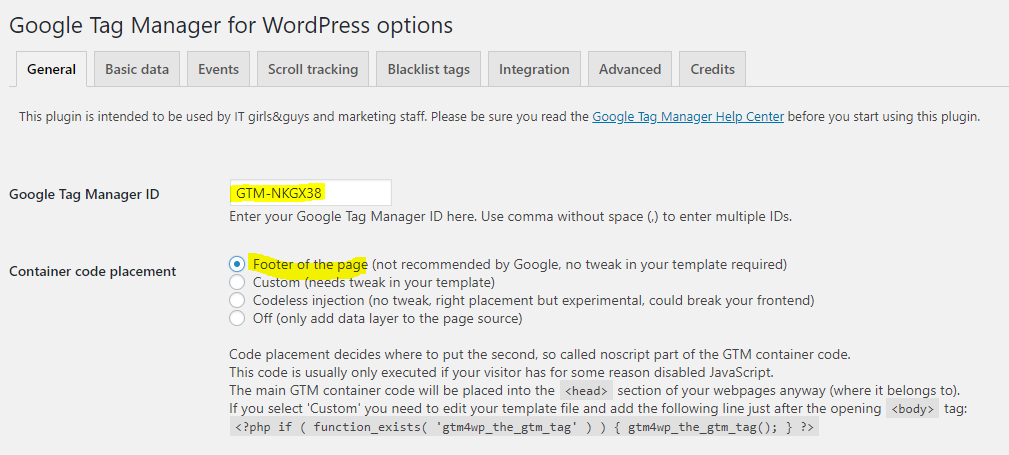What is Google Tag Manager?
Google Tag Manager (GTM) is a newer Google tracking framework than basic Google Analytics to help you track visitor activity on your website.
It makes it easier to manage your tracking requirements by keeping them in one place, is quicker for deploying and modifying tags, is less technically complex than inserting javascript fragments on individual page templates, provides a good testing environment, and has several other advantages.
As a framework however it does not do anything by itself. It needs both general configuration and tags implemented that are specific to your individual website. Tags typically involve:
- custom javascript
- a good naming convention
- a good hierarchy for custom data to be written to Google Analytics
- a test process before a tag is published
- updating (many design changes to your website will require tag updates)
How do Magnifirm use Google Tag Manager (GTM)?
We use it to give your website:
- a basic ability to identify names of companies visiting your website (in our entry level GA+ reporting platform and updated quarterly)
- a more advanced ability to identify which specific pages/fee earner profiles on your website named companies are visiting (in GA+ or GA Enriched with visit data updated daily)
- ability to start tracking in Google Analytics 30+ high value activities (in GA Enriched) occurring on your website (such as clients or prospects emailing your fee earners from their own Outlook instances)
This article explains more about the process we go through to identify high value activities and how they have to be individually set up for your site to reflect the way your pages are coded (and changed to keep pace when you tweak your website design).
Installation
The installation process depends on how your current site is structured as follows:-
If you already have Google Tag Manager (GTM)
Many newer sites will already have GTM installed (we’ll tell you if that is the case for your site). If so, we will just ask you to add a special a/c to give us access to your GTM instance. You can do this by someone in your firm logging into GTM at tagmanager.google.com just in a normal web browser and adding a special account we give you.
If you have GTM on your website but your firm does not have access to it we recommend you obtain admin access from your developer to GTM so that you at least control access and can monitor its use.
If you do not currently have Google Tag Manager (GTM) and want to use your developer to put it into your site
Have your developer cut and paste in the GTM analytics fragment we provide.
Google advises installing it in the <head> section of the page but it still works ok in other page positions, for example if it is easiest for the developer to paste into a footer which is added to every page which contains your Ts & Cs etc.
We do not recommend installing the additional no-script version, except in very unusual cases, as typically users with javascript disabled are not a target for most professional services firms, high value activity tracking is not supported, and bot traffic is harder to exclude in Google Analytics.
You can insert GTM in addition to the existing basic Google Analytics tracking and it will work fine but in most cases it is best to cut and paste it over the top of the existing Google Analytics tracking (tell us if you’re doing this) so that you have all the tracking manageable in one place. For example, Google has changed the GA tracking fragment about four times that we are aware of – it’s just better to have it in GTM.
Once it is inserted we will add a Google account you nominate with admin access to GTM so you can both see what we are doing and control access going forward.
If you have a cookie warning on your site GTM itself does not write cookies. So it does not need special cookie-conditional code to load it (cookie conditionality can be applied within it when and if required).
If you are running a WordPress site and want to install Google Tag Manager (GTM) yourself
We recommend a nice (free) plugin for WordPress for GTM.
You can install this yourself if you have admin rights on your own WordPress instance. Just go to Plugins -> Add New.
Then add the GTM id as in the graphic below and set it to load in the footer (we can also jump into an online meeting with you to walk you through it).
Testing Google Tag Manager
After you’ve set up GTM using one of the methods above please let us know so that we can test it.
This is important.
We will check for example that the ID is right, tags are running, and the script is correct (occasionally we’ve seen errors even in cutting and pasting it in). And if you’ve copied it over the top of the existing Google Analytics code but omitted to tell us we will pick that up and make sure a default GA tag is running so there are no gaps in GA data.